This week, I actually did it for the first time. Yes, I presented my 3.5 hour high-end Keynote presentation to three groups of CEOs in Birmingham Alabama and Southern California using just my iPad. It’s unbelievable.
It didn’t exactly start out that way. Here are the gory details:
I went to the Apple Store in Shadyside, PA to buy my iPad on Day 1, not even realizing that I could get a VGA adapter ($29) or Keynote ($10) (Apple’s version of PowerPoint, only 100X better). I purchased both on the spot.
Then it got harder! To move an existing Keynote file to the iPad, connect the device to your Mac, open/click into iTunes (on the Mac), select the iPad from among “Devices” in the left column, click the “Apps” tab, scroll down to “File Sharing”, click “Keynote” then click the “Add” button and find your .key file. Simple and intuitive so far, right? That’s when the trouble begins (read on — it’s a happy ending).
Then you “sync”. Or maybe it’s more like “sink” (as in “going under”). There we more errors and exceptions than could fit on the screen. It wouldn’t scroll to show them all, not that I was much interested after seeing the first 20 “exceptions”. While some errors related to unsupported appearance actions, transitions, and fonts, none of those were that painful as Keynote on the iPad still has plenty of options. It was actually fun learning how to set new actions and transitions, and resizing fonts, all using my fingers on the touch screen.
Side note: One month later, I now find myself so wanting to touch my MacBook Pro screen. This method of interfacing with a computer is the first nail in the coffin for the trusty mouse.
The real problem was that all of my embedded videos and many of my embedded screen shots disappeared. Initially, I concluded that video embedding was unsupported and I went onto other apps (I love the Wall Street Journal & USAToday on the iPad, especially when stuck in the center seat of a plane. The iPad is gonna save “print” media).
To make a long story short, while the iPad supports .mov files, Keynote on the iPad does not. However, Keynote on the iPad does support .m4v embedding (MPEG-4 video). Hooray… I’m back on track.
It took about 6 hours but I converted all of my videos to .m4v, converted the broken images to .jpg and then had to puzzle out the next step: How to get them to the right place on the iPad?
I’ll save you the boring details. Import these files into iPhoto (on the Mac) and make sure that the “Photos” tab in iTunes is set to “Sync Photos from iPhoto” and that the “Include videos” box is checked. Only then (after Syncing) will you be able to find these files when clicking the “Media” button (which looks like a mini-photo of mountains and sun).
Finally, I’ve created a nearly identical version of my Keynote presentation on the iPad and it’s time to test it out. Don’t forget to plug in your externally powered speakers because the native audio isn’t very loud (I use iHome portables with a 1/8″ ‘headphones-type’ male connector and rechargeable batteries – rechargeable via USB connection which the iPad doesn’t support so be sure to fully charge up in advance from your Mac). I hook up to the projector and then… nothing. It turns out that, for the time being, only when you click the “Play” arrow (presentation mode) does the VGA output actually turn on. And then the iPad screen essentially disappears (slide numbers but no slide images).
Next problem: Every so often, the iPad leaves presentation mode and the audience is blinded by my projector’s bright white “searching for video input” screen. To fix this, go to iPad settings and under “General” change the “Auto-Lock” timeout to 15 minutes (the max allowed, unless
you select “Never” which is probably a bad idea for its battery life).
So now, I’m finally rocking and am preparing to do my 3-hour “Social Media for Business” presentation for the fourth time in four days using just the iPad. My MacBook Pro is standing at the ready on the sideline, but next week I plan to go naked leaving it at home alone (another side note: If you’ve got an extra $30, LogMeIn Ignition is a great app – through the wonders of screen sharing, it turns your iPad into your Mac and/or PC. It’s worth every penny and even works on your iPhone).
So now I’m loving doing presentations from just my iPad and am left with just one significant frustration. I desperately need a remote. I’ve checked the forums and so far there’s no solution. As a result, I have to select my position strategically so that I’m able to interact with the audience and still touch the iPad to advance my slides. It’s a small price to pay and hopefully will be resolved soon.
Last thought: An update of Keynote on the iPad was released today. It’s not resolved my outstanding issues but shows that Apple is pushing forward one step at a time. I’m thrilled!

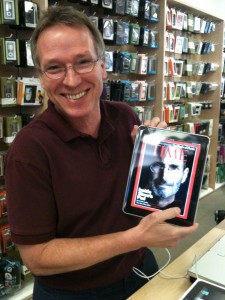
Great Story of the IPAD as a presentation device. Yesterday I had a one on one with Dave, and it was outstaniding on social Media. His talk is great, and you should attend it. Vistage of Bismarck, ND was a great audience of Dave Nelson. I enjoyed it very much.